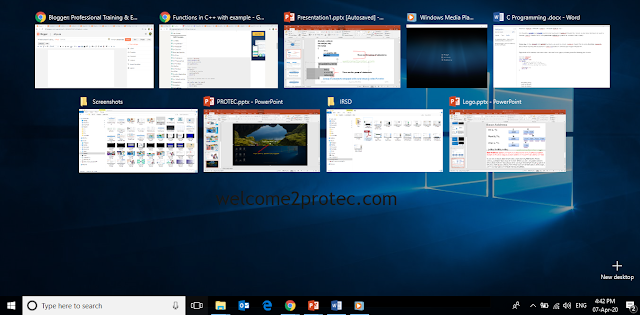 |
| Task View | Virtual Desktop |
Task View | Virtual Desktop:
By Ahmad Irshad | Windows 10 > Task View or Virtual desktop
Task view is a feature of windows 10 that allows a user to manage windows across multiple monitors or virtual desktops to expand your desktop, organize groups of related task, and easily switch between them. Task view is also known as timeline view.
Properties of virtual desktop:
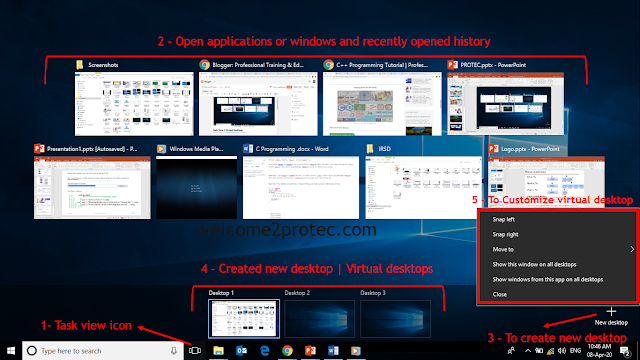 |
| Properties of task view or Virtual desktop | welcome2protec.com |
Description:
1) Task view icon (Also known as Timeline view):
You will find this icon on the right side of windows search box, as you can see in the above diagram, by clicking on this icon you will see a same windows as above diagram including all the above properties.
2) Open Applications or windows:
When you click on the task view icon to the right of windows search box. It will show all open applications or windows, virtual desktop if created, as well as recent timeline history. And also + New desktop button will appear on the upper left-hand corner of your screen (But in laptop this button will appear on the lower-right corner of your screen.)
3) + New desktop:
This button is used to add or create new virtual desktop. You can find this button on the lower right corner of laptop screen or upper left corner of desktop screen.
follow the below steps to add or create and delete a virtual desktop:
Click on task view icon on your taskbar > + New desktop
And use the cross button (X) at the top of each virtual desktop to delete this desktop.
4) Created virtual desktop:
Whenever you create a new desktop, you will see a thumbnail of created desktop at the below of you laptop screen and at the top of your desktop screen. For example you can see in the above diagram.
5) Customizing virtual desktop: Right click on open window to manage the view of your virtual desktop.
Keyboard shortcuts of virtual desktop:
Open task view to manage multiple desktop using keyboard shortcuts. Lets's see at the below given keyboard shortcuts:
Windows logo key + Tab: used to open task view.
Alt + Tab: show all the current opened applications. And also can move between them by clicking Tab while holding Alt key.
windows logo + Ctrl + D: used to create new virtual desktop.
windows logo + Ctrl + [left] or [right] arrow: used to switch between multiple desktop.
windows logo + Ctrl + F4: used to close current desktop.
Multitasking:
There are two general settings for virtual desktop as given below.
- Only the desktop I'm using
- All desktops
To open settings Press windows logo + I: > Go to System > select multitasking, then scroll down to virtual desktop.
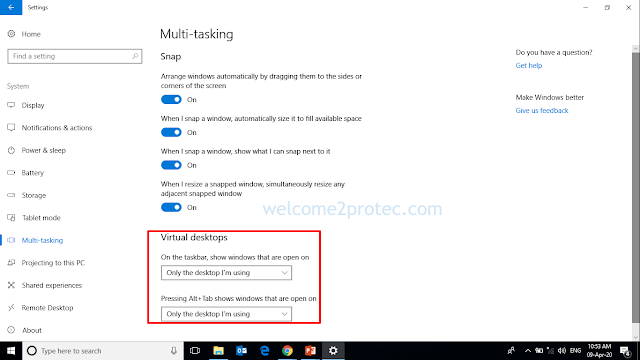 |
| General settings for Virtual desktop | welcome2protec.com |
Both are automatically set to "only the desktop I'm using" but depending on you choice you can change the default setting to "all desktop" so that
Opening Soon! (Inn Sha Allah)
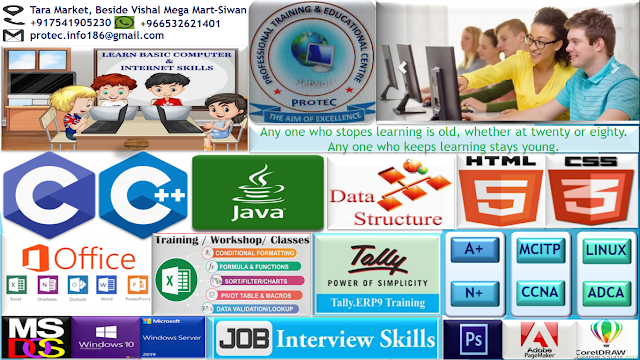 |
| Protec | The Aim of Excellence |
Next Topic to be updated soon..>>
Help Others, by sharing this page.











Help others by sharing this page.

Ahmad Irshad
Author & Editor
I love blogging, teaching, learning computer science and sharing it to others. I've written and develped this site so that students may learn computer science related tutorials eaisly. MCA / MCITP
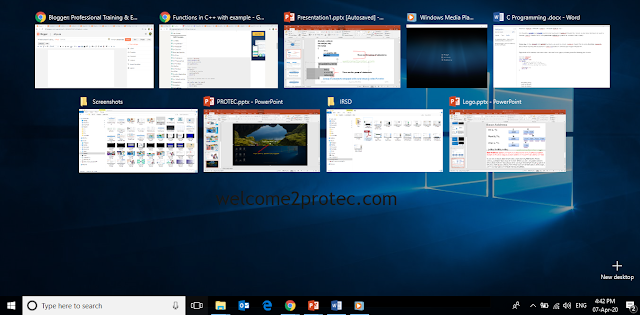
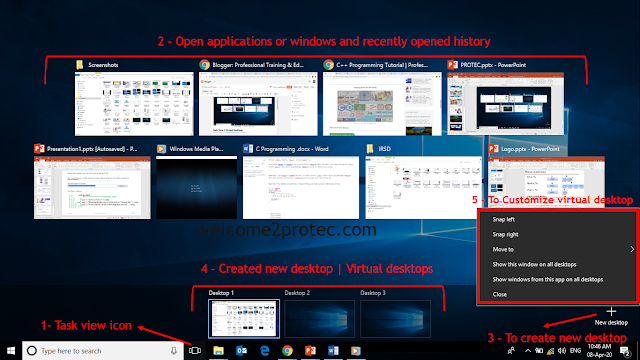

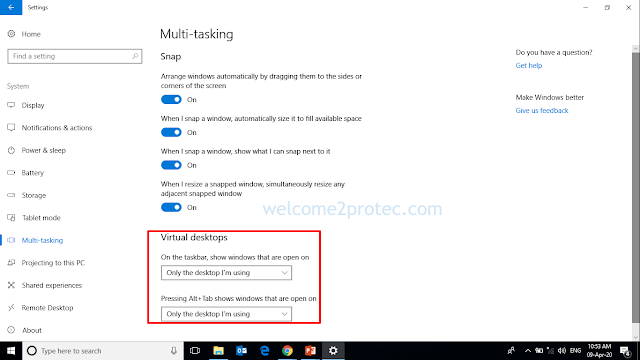
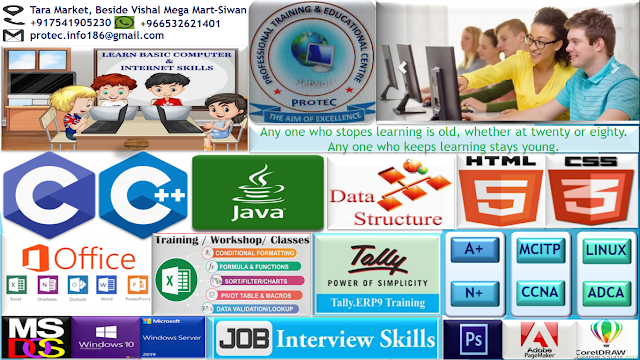













 Computer quiz for competitive exams | Bank, PO, SCC and many more...
Computer quiz for competitive exams | Bank, PO, SCC and many more...
0 Comments:
Post a Comment
Please don't enter any spam link in the comment box.