How to recover forgotten password in Windows 10
Use of password reset disk in Windows 10:
By Ahmad Irshad | Windows 10 > Use of password reset disk
By using password reset disk, we can recover forgotten password for a local user account on a local computer. You need to create password reset disk before using it.
Now let's see the steps, how to recover your forgotten password?
1) At the Windows 10 login screen, click on your user account and then type your password incorrectly then click on logon. A link "Reset Password" will appear just below the password field. as you can see in the below diagram.
2) When you click on the link "Reset Password" then it will start a password reset wizard as shown below diagram. Here insert your USB drive (The one in which password rest disk was created). >> click Next.
3) Select the USB (Password reset disk) that contains the file userkey.psw >> and click Next
4) Type a new password for this user account. This password will replace the old one >> click Next
5) Now Click on finish to close the password reset wizard. That's it.
Remember: If you have forgotten your Windows password and you don't have created a password reset disk so you won't be able to reset the forgotten password. But you don't worry you can still recover by using third-party software PCUnlocker.
Opening Soon! (Inn Sha Allah)
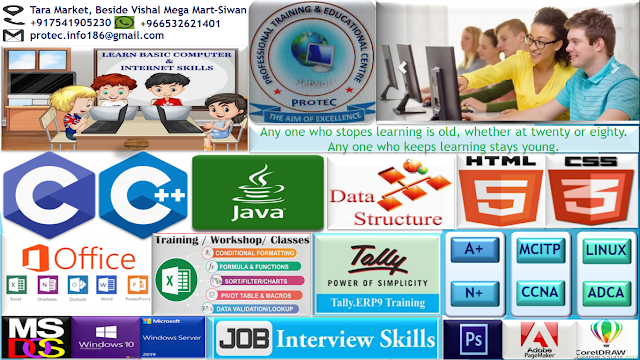 |
| Protec | The Aim of Excellence |
Next Topic to be updated soon..>>
Help Others, by sharing this page.











Help others by sharing this page.

Ahmad Irshad
Author & Editor
I love blogging, teaching, learning computer science and sharing it to others. I've written and develped this site so that students may learn computer science related tutorials eaisly. MCA / MCITP






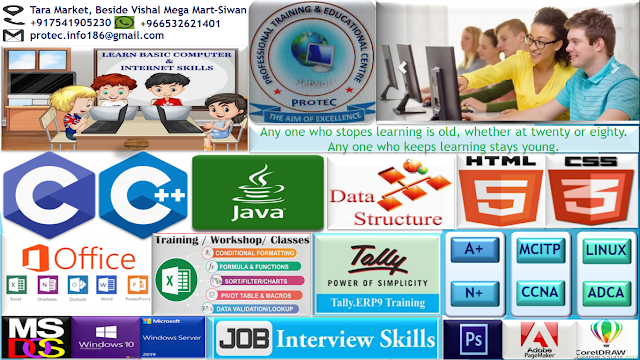













 Computer quiz for competitive exams | Bank, PO, SCC and many more...
Computer quiz for competitive exams | Bank, PO, SCC and many more...
0 Comments:
Post a Comment
Please don't enter any spam link in the comment box.